
The page that is shown lists all current devices and resembles the following:

Name: The name of the file system device.
Location: The name of the folder on the host computer.
Status: Indicates if the device is public.
Edit: Pressing this button allows you to edit the device information. Note that changing the device location can make any files on that device unavailable. It brings up a page that resembles the following (press Submit to make the change):
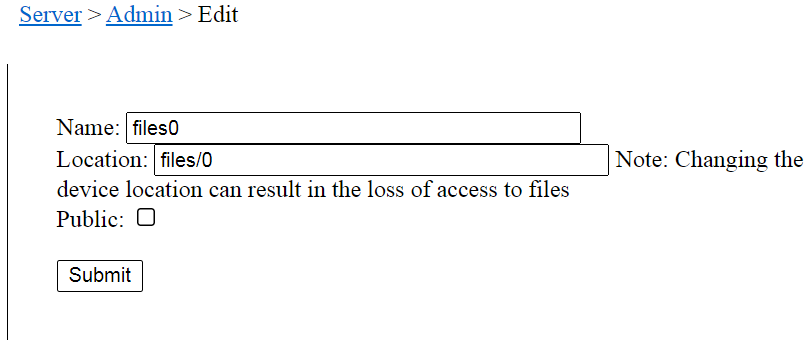
Delete: Deletes the file system device. Note that this will delete all files on that device. This should only be done if you are sure no files exist on the device.
Add device: Pressing this button will prompt you for information on a new device. The page that comes up will look like this (enter the information and press Add device):
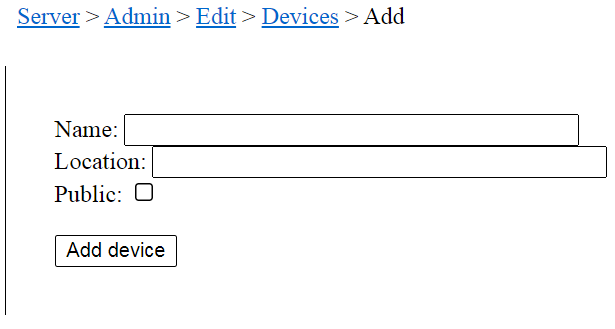
Create Multiple Devices: Pressing this button will allow you to create several devices at once. It will bring up a page that looks like this:
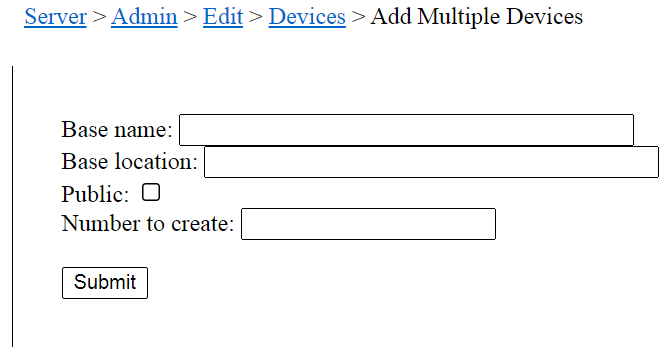
In this case, you specify the base folder location for the devices as well as a base name for the devices to be created. Click the Public box to make all of the created devices public, if desired. Then enter the number of devices to create. Pressing Submit will then start the process of creating the devices. The specified number of subfolders will be created in the base location. The created devices will start with the base name, and contain an alphanumeric suffix to distinguish them from each other.